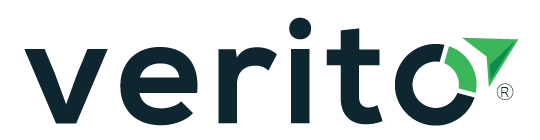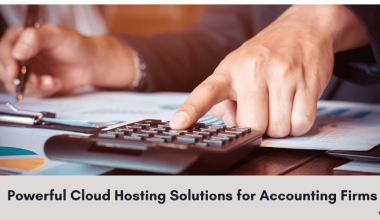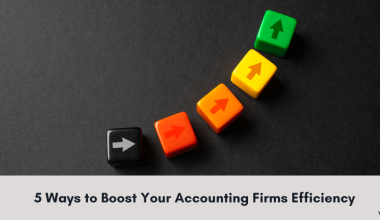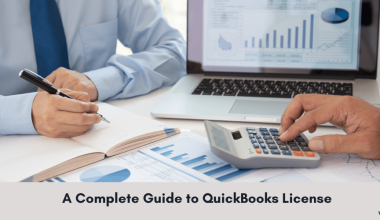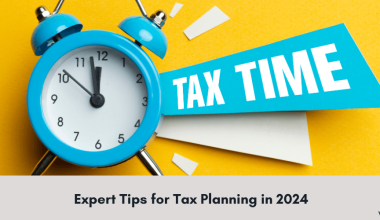With a wide range of products in the QuickBooks ecosystem, Intuit releases updates to its products, periodically. To ensure that the latest features, bug fixes, and other changes are reflected on the devices with QuickBooks products in your network, you must download and install the relevant product updates. These product updates can be downloaded and installed either by using the automatic updates option or manual updates.
What was QuickBooks 2017 R5?
The QuickBooks 2017 product had some minor drawbacks. So, a product update was released. This QuickBooks 2017 product release 5 (R5) included minor bug fixes and correction of spellings. Additionally, one major change related to password management was incorporated. QuickBooks 2017 R5 included the latest security update release, which adapted the process of password management. This inclusion aimed at enabling users to remain logged in for a particular time frame without the requirement of re-entering their password.
Problems after installing QuickBooks 2017 Release 5
After downloading and installing this QuickBooks 2017 product release 5, many users reported performance-related problems. These problems occurred after implementing certain QuickBooks add-on programs. The major problem that users noted was Quickbooks Pro hosting services 2017 slowing down or crashing. The performance of the QuickBooks add-on product was impacted. It became slower and slower and after a certain point, the QuickBooks application crashed. The performance of the add-on product, QuickBooks database, and the QuickBooks application were affected. The add-on became slower because the database response was slower and finally it affected the application.
Note: This issue occurred only with some QuickBooks add-on products.
After the QuickBooks 2017 R5 update, the QODBC driver became sluggish. The most likely cause for this issue could be optimizer cache issues.
Resolution to this issue
Intuit came up with a solution to the performance issue. Following are some notes related to the solution:
• Intuit referred the solution to this issue as a ULIP or an off-cycle update. This off-cycle update does not change the release number (R5).
• If you are using:
o Automatic product updates – This off-cycle update will get installed in the background without any notification.
o Manual product updates – You can also manually force and install the update through the application. If you are manually installing the update, use the Update QuickBooks Desktop function in the Help menu.
• To check whether you have the updated version of QuickBooks Desktop, which includes the off-cycle update:
1. In the QuickBooks Desktop application window, press F2.
2. Review the Product Information window. It displays the License number, Product number, and a label, ACTIVATED. Below this label, check for R*_**. The first * indicates the release number and the ** after the underscore indicate the off-cycle update or ULIP number.
3. If your product has installed the ULIP, the number “84” appears. So, R5_84 is displayed.
Many users who had reported QuickBooks Desktop R5-related problems confirmed that installing this update fixed the problems. However, if you are still experiencing issues, you can contact the QuickBooks support team or your QuickBooks consulting partner.