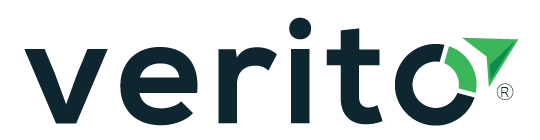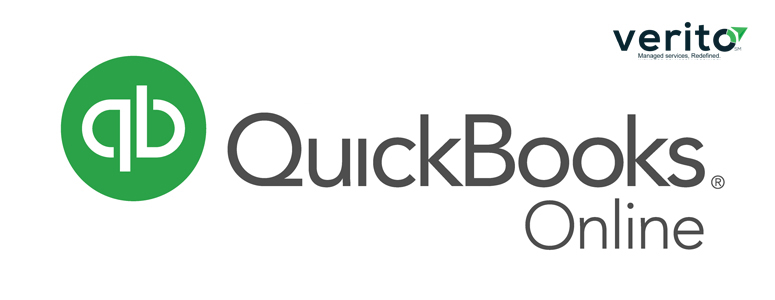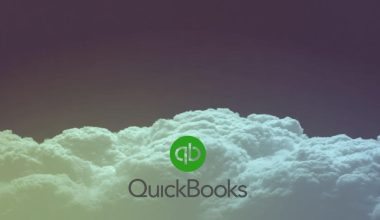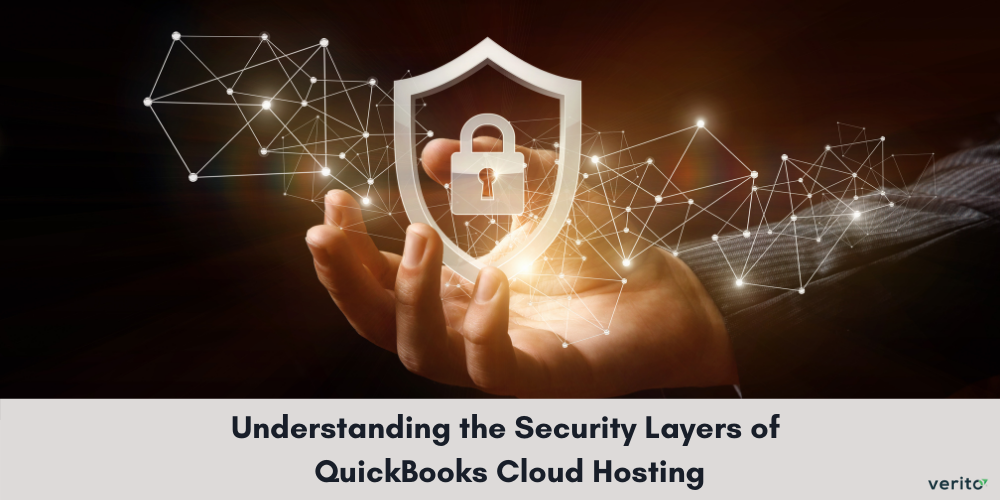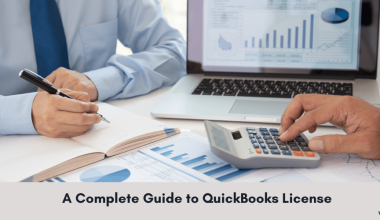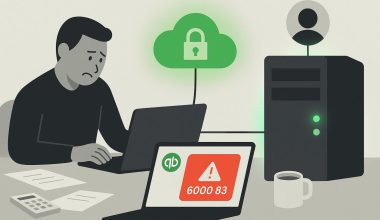QuickBooks helps to carry out accounting tasks easily. It saves a lot of time and effort in an organization. To make the process faster, QuickBooks offers the option of memorizing the transactions. Using this shortcut, the users can create memorized transactions for recurring tasks. Accounting tasks like generating payroll checks, submitting payroll taxes, creating purchase orders, generating invoices, and paying bills are some of the repetitive tasks that can be memorized in QuickBooks.
How does it work?
You can save the transactions that do not change over the time. Some of such transactions are:
- Journal entries
- Accrual automatic entries
- Invoices and bills
- Debit and credit card activities
- Payroll related activities
- Rent payments and more
You can use the template anytime any of these transactions are due. Not only memorizing transactions save time but it also improves accuracy. You will have to make a template prior to memorizing transactions. To create a template, you need to select ‘Enter Bills’ and fill up the details. After creating a bill, create a template and then memorize it.
Now, what happens when a due date is approaching? There are three ways the QuickBooks handle your memorized transactions:
- Add to my Reminders List:
When you click this option, QuickBooks sends you a reminder every time a due date approaches. You can edit the amount every time. For example, monthly bills have a different amount to be paid every month.
- Do not remind me:
QuickBooks does not post reminders for the transactions for which you click the do not remind me button. For example, if you have to pay for a seasonal service. In such cases, dates would be different but the amount will remain the same.
3 . Automate Transaction Entry:
This is the option that needs a little extra attention. You need to choose this option for the identical transactions, where the payment date is only different. These transactions do not need any approval, you only need to create and dispatch them. You can choose the interval of the transactions. Select the correct interval of occurrence using the calendar for your transaction entries.
Also read about Quickbooks Error codes and their fixes to broaden your perspective about the software.
How to Update/Edit the Memorized Transactions:
You can review the memorized transactions at a later moment. The memorized transactions can be reviewed from the ‘lists menu’. Here you can see the lists of the memorized transactions templates at this screen. Select the transaction that you want to edit or update and right click to view the available options. You can delete, edit or enter the transactions in the list menu.
You do not need to make a new entry every time you want a change in the memorized transactions. The Quickbooks cloud hosting services option allows you to change the schedule, reminder, and frequency settings as well. Try to create and update the transaction details on your own because it becomes critical at times to edit the details if you let QuickBooks Desktop do something on its own.
Moreover, QuickBooks helps small businesses manage accounting tasks like invoicing, expense tracking, and payroll with ease. Its user-friendly interface and automation features save time while improving financial accuracy.