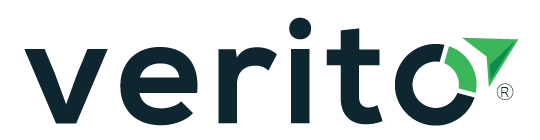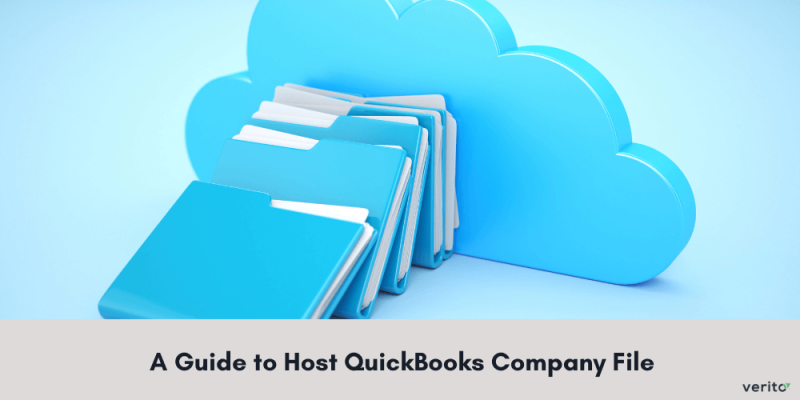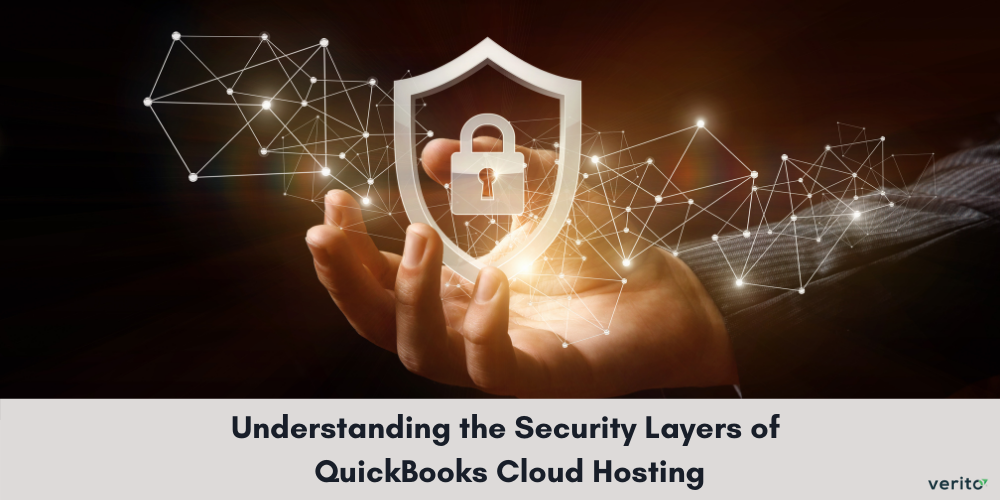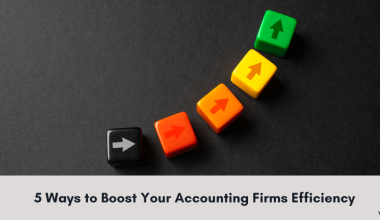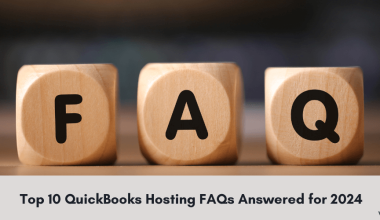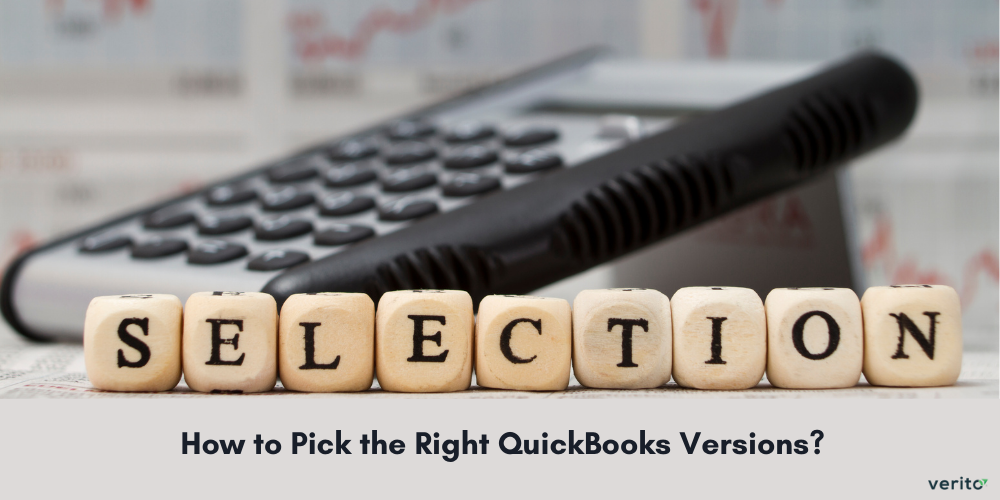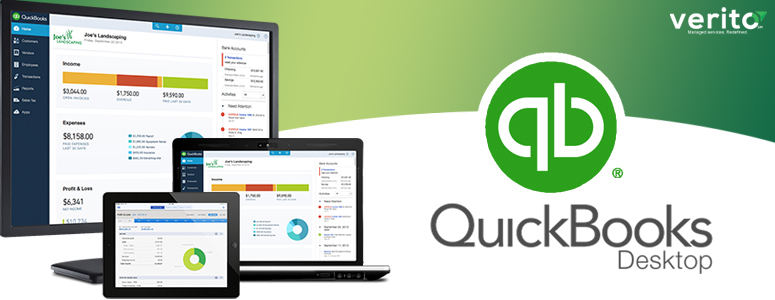QuickBooks desktop software is a highly trusted companion for accounting businesses. It aids in handling financial transactions and record-keeping with Its user-friendly interface and robust features. While it has become a go-to choice for accountants and CPA firms, there is a slight limitation.
As your business grows and the demand for collaboration intensifies, the need to elevate QuickBooks functionality becomes apparent. This is where hosting QuickBooks company files comes into the picture. It is a strategic move that pushes the software beyond its standalone capabilities. The company file (.qbw), often considered the nucleus of financial data, takes on a new dimension when hosted on servers and unlocks a treasure trove of benefits.
Get everything you need to know in our Complete Guide to QuickBooks Hosting for Businesses.
This guide will take you through different ways to host QuickBooks company files.
Ways to Move QuickBooks Company Files to the Cloud
1. QuickBooks Cloud Hosting
QuickBooks cloud hosting can help you unlock the true potential of QuickBooks software and make it go beyond traditional boundaries. It is a service that can liberate your business from the constraints of physical locations and empowers users to access QuickBooks files globally through a third-party cloud server. For concrete architecture examples (single-tenant vs. shared) and setup basics, see QuickBooks hosting.
Check the technical prerequisites in QuickBooks Hosting System Requirements. Before onboarding users, implement managed backup and instant recovery with agreed RPO/RTO and routine restore tests.
The benefits of QuickBooks hosting isn’t just about saving the memory space on your local computer. It is also meant for seamless collaboration. Once hosted on the cloud, QuickBooks files will become accessible to team members, and they can collaborate for work in real time, irrespective of their physical location. In other words, you won’t be confined to on-premise servers or struggle with software installations.
Follow the step-by-step process in our guide on How to Plan and Host Your QuickBooks on the Cloud.
2. QuickBooks Database Server Manager
QuickBooks Database Server Manager is a tool designed to host QuickBooks company files across networked computers. This utility plays a crucial role by generating a network data file (.ND) tailored for the company file. This, in turn, establishes a communication channel between QuickBooks desktop and the server.
In essence, it facilitates the efficient distribution of company files across multiple computers within a network and allows an unobstructed flow of financial data.
Don’t Miss: 7 Best QuickBooks Hosting Providers for Small Firms (<20 Users): Pros, Cons, and Pricing
Steps to Host QB Company Files with QuickBooks Database Server Manager
- Insert the QuickBooks installation CD or download the installer from the official Intuit website.
- Execute the installer and opt for the installation of Database Server Manager.
- Follow the on-screen prompts to conclude the installation.
- Post installation, QuickBooks Database Server Manager necessitates scanning the folder housing your company file.
- Launch QuickBooks Database Server Manager from the Start menu.
- Navigate to the ‘Scan Folders’ tab.
- Identify the folder containing your company file and initiate the scanning process.
- Monitor the progression of the scan; readiness is affirmed upon completion.
- Moving forward, on the computer where your company file resides, open QuickBooks:
- Go to File >Utilities > Host Multi-User Access.
- Follow the prompts to enable multi-user mode, specify the ‘Allow other network users to change my files’ option, and proceed.
- Ensure the folder containing your company file possesses the requisite Windows permissions for all users requiring access.
3. Remote Desktop Services
Microsoft’s Remote Desktop Services (RDS), formerly known as Terminal Services, also emerges as an innovation. It empowers users to engage with applications or an entire desktop environment hosted on a remote server, hence transcending geographical constraints and device limitations.
If you want to optimize the potential of these Services, you need to follow a systematic setup process. Let’s delve more into this integration.
Steps to Host QuickBooks Company Files with Remote Desktop Services
- Utilize Server Manager to configure Remote Desktop Services on the designated Windows Server.
- Install QuickBooks Desktop directly on the server.
- Open QuickBooks on the server and transition into multi-user mode for collaborative functionality.
- Implement QuickBooks Database Server Manager, configuring it to conduct routine scans of company file folders for optimal data management.
- Fine-tune Firewall Settings by opening ports 8019 and 56728 on the server’s firewall.
- Establish user profiles, ensuring the requisite permissions are granted for a streamlined experience.
- Allow users to connect via Remote Desktop, providing them the gateway to open and operate QuickBooks remotely.
- Validate the collaborative prowess of the setup by conducting tests involving multiple users simultaneously engaged in QuickBooks operations.
4. Virtual Private Network (VPN)
Going through the VPN route to host QuickBooks company files involves establishing a secure connection between the client computer and the server that houses the company file. This will ensure a protected and encrypted channel for seamless communication.
Steps to Host QuickBooks Company Files with VPN
- Implement a VPN solution on your company network and ensure it’s configured securely.
- Install QuickBooks Desktop on a server within your network.
- Open QuickBooks on the server and enable multi-user mode.
- Install and use QuickBooks Database Server Manager to scan company file folders on the server.
- Open necessary ports on your network firewall for QuickBooks communication.
- Provide remote users with VPN credentials and instructions on connecting to the company network.
- Grant permissions to users for QuickBooks files and folders.
- Users connect to the company network using a VPN from their local machines.
- Users can open QuickBooks on their local machines connected to the server via VPN.
- Test multi-user access by having multiple users log in and work on QuickBooks simultaneously.
To navigate better through the Quickbooks Errors, you may also read about What is QuickBooks Install Diagnostic Tool?
Choosing the Right Method to Host QuickBooks Company Files
Hosting QuickBooks company files can be a game-changer for your business, irrespective of the solution you select. You can empower your financial management with collaboration, data protection, and scalability by seamlessly integrating these hosting options. Embrace the synergy between QuickBooks and advanced hosting solutions for a collaborative financial future.